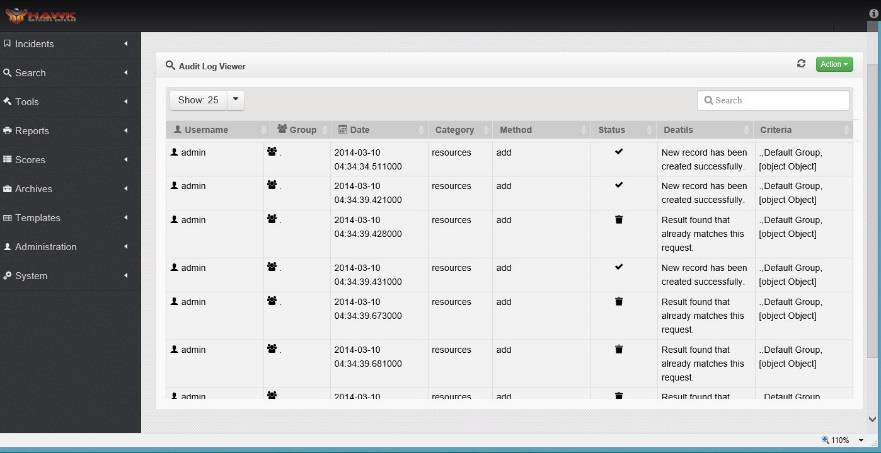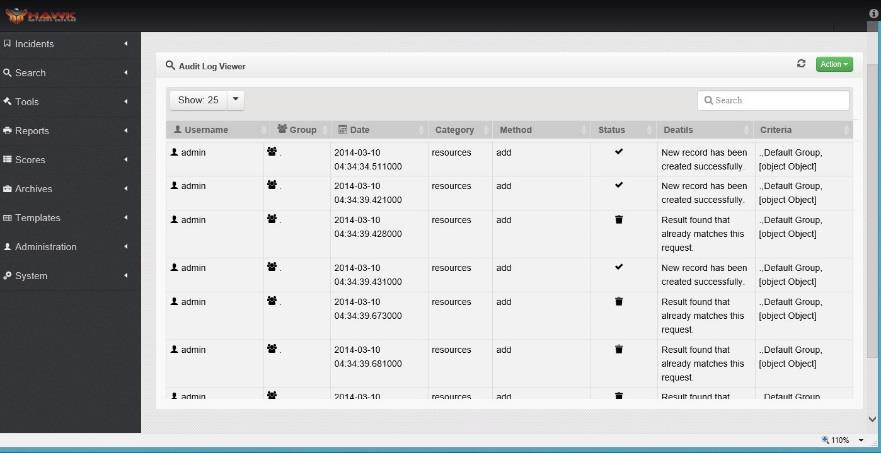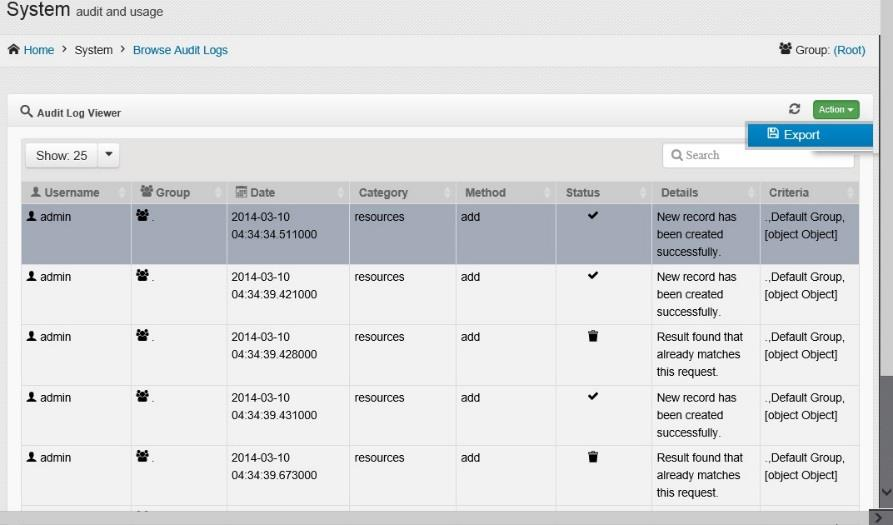6. Working with the Audit Log¶
The Audit Log Viewer is available for users to view the audit log by following these steps:
On the navigation panel, click on .
The Audit Log Viewer opens.
In this viewer, the following information is shown:
Username
Group
Date
Category
Method
Status
Details
Criteria
The default is set to “Show:25” of the Alerts per page. This can be changed to show 10, 50, or 100 Audit Logs per page, and at the bottom of the window, the number of total pages shown is identified. To change the number shown, click on the drop-down arrow next to “Show:25”, and select the desired number of entries to display.
6.1. Exporting the Audit Log¶
The Audit Log can also be exported to another file by following these steps:
On the navigation panel, click on .
The Audit Log Viewer opens.
Click on one or more logs to export. If none are selected, then all logs are exported.
Click on the button.
The window opens to “Select the destination” for the exported file. Navigate to the desired destination, and click on the “Save” button.
The Selected Audit Log is exported.